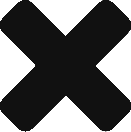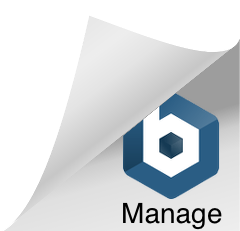See Figure 1 for available mounting hardware for the MicroIQ. When mounting the MicroIQ to a cabinet door or drawer, a separately mounted handle should be used to operate, open and close the door or drawer.
Installation
Additional mounting fasteners (10) are provided and must be added through the battery
extremity of the housing. Select the fasteners that best fit your panel material and thickness. If drilling is needed for thick panels use the drilling template provided at the end of this manual. Double sided tape is also provided.
Step 1
Using your change key, remove the existing lock core.
Note the position of the retaining tumbler on the lock core removed. (i.e 12 o’clock, 3, 6, and 9 o’clock positions.)

Step 2
Insert the provided hex tool into the spindle as shown.
Move the hex tool towards the arrow indicated on the spindle until the retaining tumbler is retracted.
Insert the spindle with the retaining tumbler in the same orientation as the original lock core retaining tumbler was oriented.

Step 3
Push the spindle into the lock shell until fully seated.
Remove the hex tool and confirm that the spindle is captured into the shell by retaining the tumbler.
The spindle is inserted properly when it can not be removed from the housing.

Step 4
Insert the knob.
Exercise the knob and verify that the spindle is engaged and operates your locking mechanism as intended.
Remove the knob from the spindle with the mechanism in the locked position.

Step 5
Remove the knob and insert the provided spacer. Align the spline of the spacer with one valley from your lock shell.

Step 6
The installation template at the end of this manual can be used to drill the mounting hole for the MicroIQ. A wood screw or self-tapping metal screw options are provided.
Remove the backing from the foam tape (underneath the lock body) and insert the MicroIQ in the desired orientation until it is flush with the face of your panel.


Step 7
In addition, double stick tape and can be used solely or in conjunction with the mounting screw to further secure the lock. Allow tape to cure for 72 hours.
If the lock shell has a collar/bezel that would restrict the MicroIQ from being inserted flush to the cabinet, insert an appropriate spacer in between the MicroIQ
and the cabinet. Spacers of 0.1” ( P/N: 13081-00 ) and 0.187” ( P/N: 13081-10 ) are available from TriTeq.


Step 8
Optional
If your locking mechanism does not have a rotational stop, insert one of the provided cam stops to match the desired rotation.

Step 9
Insert the knob at LOCKED position and rotate to verify that the cam stop was positioned correctly.
Confirm that your mechanism is locked
when the knob points to the locked icon

Step 10
If your locking mechanism requires the knob to rotate CW from “locked” to “unlocked”, rotate your knob only 45°. Using the hex tool, fasten the knob to the spindle from the indicated location.

Step 11
If your locking mechanism requires the knob to rotate CCW from “locked” to “unlocked”, rotate your knob only 45° and using the hex tool, fasten the knob to the spindle from the indicated location.

Battery
After installing the lock to the mounting surface, the battery and holder can be inserted into the lock. The cover for the battery holder also serves to lock the holder into the lock housing. The battery cover must be in the fully open position before inserting the holder. The battery holder screw cannot be protruding from the bottom of the battery holder. It must be flush with the holder so the holder can be inserted.
Check that the battery is properly inserted into the holder. The “+” surface of the battery should be Inserted into the holder against the surface of the holder marked with the “+” symbol. Insert the battery holder into the lock with the holder cover in the fully open position and with the battery holder screw flush to the bottom of the holder until the holder is fully seated. Next, use the hex tool to fasten the battery holder screw into the lock body. Last, swing the battery holder cover to the closed position, push in and fully seat the cover into the battery holder until it is flush to the lock body.
If the battery is inserted while the knob is locked, you should hear the lock mechanism click and the unit will lock. If the battery is inserted while the knob is unlocked, after turning the knob to the locked position you should hear the lock mechanism click and the unit will lock. If the unit will not lock after inserting the battery, enter the factory code, move the knob to the unlocked position, and move the knob to the locked position and you should hear the lock mechanism click and the unit will lock. If the unit still does not lock, replace the battery.
Cleaning & Care
To clean the MicroIQ surface, apply a non-acid based cleaner to a clean cotton cloth. Do not spray cleaner directly on the MicroIQ. Wipe down the keypad and housing surface of excess cleaner.
TriTeq Limited Warranty:
TriTeq offers a one year limited warranty all products to be free from manufacturing defects in materials and workmanship. This limited warranty does not cover battery, lost combinations or damages caused by improper mounting, operation or unreasonable use.
Liability Limits:
This is a limited warranty and in lieu of all other warranties (including the implied warranties of merchantability and fitness of use) and under no circumstances shall TriTeq Lock & Security or Hudson Lock, LLC be liable for any incidental or consequential damages or losses.
Operating Temperature: 0 – +50 C
Storage temperature: -10 – +70 C
Operating Moisture: 20% – 80% Rh (without condensation)
Replacement Battery: 3 volt lithium CR2032
Battery Life: minimum of 3 years

ATTENTION: Battery life may vary with battery brand and environmental conditions.